Home » CSS » CSS Syntax
A CSS Syntax comprises a set of rules. These rules consist of a selector, property, and value. The CSS selector points to the HTML element where the CSS style rule is to be applied. Semicolons separate the CSS property. It is a combination of selector names followed by the property: value pair defined for the specific selector.
Syntax:
selector { Property: value; }
For example, if you have declared a heading tag(h1) together with having assigned some property: value pair to be used for styling the heading tag. In this case, the selector is h1, and the declaration block is a { color: green; font-family: sans-serif; } & a declaration box can contain one or more declarations separated by semicolons,. Here color: green; is a property: value pair applied to the HTML element to style them.
<!DOCTYPE html>
<html dir = "rtl">
<head>
<title>Display Directions</title>
</head>
<body>
This is how IE 5 renders right-to-left directed text.
</body>
</html>Each declaration has a CSS property name and a value that is separated by a colon & is surrounded by curly braces. The multiple CSS properties can be declared by separating them with the semicolon.
Example: Following example shows the use of CSS Syntax for styling the HTML elements.
<!DOCTYPE html>
<html>
<head>
<!-- Style of h1 selector -->
<style>
h1 {
color: green;
text-align: center;
}
</style>
</head>
<body>
<h1>Welcome Developer</h1>
</body>
</html>Output :
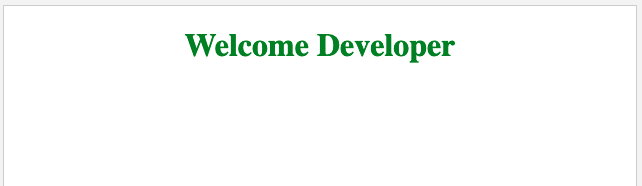
You can use CSS Selectors for selecting HTML elements on the basis of their element id, name, attributes, etc. CSS Selectors can select one or more elements simultaneously.
You can divide CSS Selector into five categories:
Let's study Simple Selector & also understand its implementation through the examples.
You can categorize the Simple Selector in three ways:
The CSS element selector is used to select HTML elements that need to be styled. The selector declaration has the HTML element's name element, and the CSS properties that need to be applied to the HTML element are written within the brackets {}.
Syntax:
element_name {
// CSS Property
}
Example: This example shows the element selector's use for selecting the HTML elements by their element name & style them.
<!DOCTYPE html>
<html>
<head>
<!-- Syntax of h1 selector -->
<style>
h1 {
color: green;
text-align: center;
}
</style>
</head>
<body>
<h1>Welcome to CSS tutorial</h1>
</body>
</html>You can use the #id selector to set the given id's style. In an HTML document, the id attribute is the unique identifier. You use the id selector with a # character.
Syntax:
#id_name {
// CSS Property
}
Example : This example shows the id selector's use for selecting the HTML elements by their id & style them.
<!DOCTYPE html>
<html>
<head>
<!-- Style of id selector -->
<style>
#heading {
color: green;
text-align: center;
font-size: 40px;
font-weight: bold;
}
</style>
</head>
<body>
<div id="heading"> I will be logical developer</div>
</body>
</html>
You can use the .class selector to select all elements belonging to a particular class attribute. For selecting the elements with a particular class, use the (.) character and specify the class name. The class name is used primarily to set the CSS property to the given class.
Syntax :
.class_name {
// CSS Property
}
Example: The example shows class selectors' use for selecting the HTML elements by their class & style them.
<!DOCTYPE html>
<html>
<head>
<!-- Style of class selector -->
<style>
.heading {
color: green;
text-align: center;
font-size: 40px;
font-weight: bold;
}
</style>
</head>
<body>
<div class="heading"> Beautiful Css </div>
</body>
</html>Output :
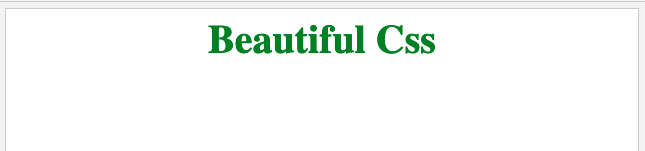
You can use the universal selector denoted by a star (*) symbol for applying the common CSS style properties to all the HTML Elements.
You can use the * selector in CSS for selecting all the elements in an HTML document. You can also use it to select all elements which are inside under another element. It is also known as the universal selector.
Syntax:
* {
// CSS property
}
Example: The example shows universal selectors use to select all the HTML elements containing the common CSS properties & style them.
<!DOCTYPE html>
<html>
<head>
<title>* Selector</title>
<style>
* {
color: green;
text-align: center;
}
</style>
</head>
<body>
<h1>CSS Tutorial</h1>
<h2>*(Universal) Selector</h2>
<div>
<p>Tutorial With Example</p>
<p>Welcome</p>
</div>
<p>It is a web tutorial portal.</p>
</body>
</html>
Supported Browser:
You can use the #id selector to set the given id's style. In an HTML Document, the id attribute is the unique identifier. You can use the id selector with a # character.
Syntax :
#id {
// CSS property
}
Example :
<!DOCTYPE html>
<html>
<head>
<title>#id selector</title>
<style>
#sec1 {
color:green;
text-align:center;
}
#sec2 {
color:red;
text-align:center;
}
</style>
</head>
<body>
<!-- id attribute declare here -->
<h1 id = "sec1">Welcome to css Tutorial</h1>
<h2 id = "sec2">#id selector</h2>
</body>
</html>
Supported Browsers: The browser an id selector supports are listed below:
You can use the * selector in CSS for selecting all the elements in an HTML document. You can also use it to select all elements which are inside under another element. It is also known as a universal selector.
Syntax :
* {
// CSS property
}
Example :
<!DOCTYPE html>
<html>
<head>
<title>* selector</title>
<!-- CSS property for * selector -->
<style>
* {
background: green;
font-weight:bold;
margin-left:70px;
color:white;
}
</style>
</head>
<body>
<h1>Welcome to CSS tutorial</h1>
<h2>*(Universal) Selector</h2>
<ul>
<li>Data Structure</li>
<li>Computer Network</li>
<li>Operating System</li>
</ul>
<ol>
<li>Java</li>
<li>Ruby</li>
<li>Pascal</li>
</ol>
</body>
</html>
Supported Browsers: The browser supported by *(universal) selector are listed below:
You can use the .class selector for selecting all elements belonging to a particular class attribute. For selecting the elements with a particular class, you can use the period (.) character specifying the class name. It will match the HTML element on the basis of the contents of their class attribute. The class name is mainly used for setting the CSS property to a given class.
Syntax :
.class {
// CSS property
}
Example 1: The example shows the class Selector for the specific HTML element.
<!DOCTYPE html>
<html>
<head>
<style>
.style {
color: green;
}
.info {
background-color: yellow;
font-style: italic;
color: green;
}
</style>
</head>
<body style="text-align:center">
<h1 class="style">
Tutorial With Example
</h1>
<h2>.class Selector</h2>
<div class="info">
<p>Tutorial With Example: A web tutorial portal</p>
</div>
</body>
</html>
Example 2: The example demonstrates the space-separated class name.
<!DOCTYPE html>
<html>
<head>
<title>class selector</title>
<style>
.style {
color: green;
}
.info {
background-color: yellow;
}
</style>
</head>
<body style="text-align:center">
<h1 class="style">
Tutorial With Example
</h1>
<h2 class="info">.class Selector</h2>
<p class="website info">
Tutorial With Example: A web portal
</p>
</body>
</html>
Supported Browsers:
The browser supported by the .class selector are listed below:
